TokyoTechXʼs MOOC Development Toolkit
OEDO has developed using Microsoft Excel and Python scripts to speed up course development in edX Studio.
1. Content Modification Tool
Globally about 75% of all MOOCs are offered in English. Translating MOOCs taught in English to other languages can increase participant enrollment and disperse course knowledge to non-English language learners. However, it takes a significant amount of time and resources to translate text from English into another language, and then manually replace the translated text in the targeted language in edX Studio. In an effort to reduce the time needed to replace translated text in files, OEDO developed a Content Modification Tool [*] that replaces English text with translated Japanese text in a localized version of Stanford Universityʼs MOOC on “Creating Effective Online and Blended Courses”, for Japanese faculty/staff development.
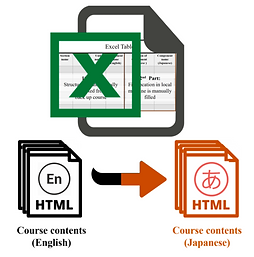
The tool exploits the export/import function in edX Studio, which is objectively designed for creating an offline backup course. Overall, this tool extracts all text contents along with their associated sections into an Excel table. When the latter part of the Excel sheet is completely filled in with a list of HTML files with the new contents, the contents in the backup course will be replaced according to information noted in the Excel sheet. In our case, we replaced 170 different English text blocks, which were translated into Japanese, in just a few seconds using a rewritten Python script. Although we developed this tool to replace English text with Japanese, we expect the tool can be used for other languages, as well. Here is the link to the tool on github:
Furthermore, we utilized this tool and the edX course export/import function to develop additional tools for creating an entire edX course offline, and also a separately automated YouTube video upload flow using an API which again helps save time for course builders as described below.
2. Course Outline and Content Creation tool
Creating a course in Open edX Studio is relatively straightforward, though it is not necessarily time-efficient when course contents are uploaded manually, one item at a time in a series. Therefore, we developed a tool that provides an alternative approach for designing course outlines and adding course materials offline. In a nutshell, this tool creates the course offline according to the course information that is input into an Excel sheet which can be uploaded to edX Studio using the export and then the import function. For example, there are four sheets in an Excel file: course outline, text content blocks, assessment items, and videos. Names of course sections are typed in the order they appear in the course outline, HTML versions of the text blocks and Excel cells containing the text and assessments respectively are input into the separate sheets, and a list of video files are input into a sheet consisting of YouTube video links and a list of closed caption .srt files that will be imported into the Open edX Studio course instance. We plan to use this tool in our new MOOCs but it can also be used to revise an existing MOOC.
3. YouTube Video Uploading Tool
Instead of going to your course YouTube channel and uploading a set of videos sequentially by drag and drop, this tool automatically uploads a list of videos into your YouTube channel by utilizing the YouTube Data API [**]. This tool uploads video files listed in an Excel sheet and downloads the videoʼs URLs. In addition to uploading video files themselves, the video title, description, keyword, and privacy status, can all be specified in the same Excel sheet and uploaded at the same time. This tool has an additional functionality for uploading subtitles or closed captions, and custom thumbnails, according to data provided in a separate Excel sheet. Moreover, the list of YouTube video URLs can be used as inputs for the course outline and content creating tool as stated above.
author

Nopphon Keerativoranan
OEDO Teaching Assistant

